How to Sign Up and Use Slack for Soup
Slack is a popular messaging app for groups that facilitates connection, collaboration, and the sharing of files and resources.
Step 1: Installing Slack
On a Computer:
- Visit the Slack website: Go to Slack's download page in your web browser.
- Choose your platform: Select the version of Slack for your operating system (Windows, macOS, Linux) and download the installer.
- Install Slack: Open the downloaded file and follow the installation instructions.
On a Mobile Device:
- Open your app store: Go to the Apple App Store on iOS devices or Google Play Store on Android devices.
- Search for Slack: Type "Slack" in the search bar.
- Install the app: Tap "Install" or "Get" to download and install Slack on your device.
Step 2: Joining Our Workspace, "Pattern Soup 2024"
After installing Slack, the next step is to join our workspace, "Pattern Soup 2024".
- Open Slack: Launch the Slack application on your device.
- Sign in or Create an Account: If you already have a Slack account, sign in with your credentials. If you're new to Slack, you'll need to create an account by following the prompts.
- Joining a workspace:
- If you have an invite link: If you have the direct invitation link to "Pattern Soup 2024," simply click on that link or paste it into your web browser. Follow the prompts to join the workspace.
- If you're searching for the workspace manually: In Slack, look for an option to "Find your workspace" or "Join a workspace." You may need to enter the workspace name ("Pattern Soup 2024") or the email address associated with your invitation. Follow the prompts to join.
- Confirm your email: Slack may send a confirmation email to verify your email address. Click on the confirmation link in that email to proceed.
- Start using Slack: Once you've joined Pattern Soup 2024, you can start exploring the workspace. You can send messages, join channels, and start collaborating with your team.
Step 3: Set Yourself Up
- Explore Slack Channels: Workspaces are organized into channels (like chat rooms) based on topics, projects, or teams. Check out the available #channels in Pattern Soup 2024 by clicking " + Add channels" in the sidebar and choosing "Browse channels" in the pop out to pick your Swirl or others you want to connect with. You can also mute the ones that aren’t relevant to you.
- Customize Your Profile: To help your teammates recognize you, consider adding a profile picture and filling out your profile with your full name, role, and any other details you'd like to share.
- Download the Slack App on Multiple Devices: For easy access, consider installing Slack on both your computer and mobile device. This way, you can stay connected even when you're on the go.
Step 4: Try it Out
- Send a friend a DM: Slack is great for communicating 1-on-1. In the upper right of your navigation sidebar, click on the “New Message” icon. Then type in a friend's (or friends’) name and send them a note, an image, a video—just type or drag-and-drop into the message.
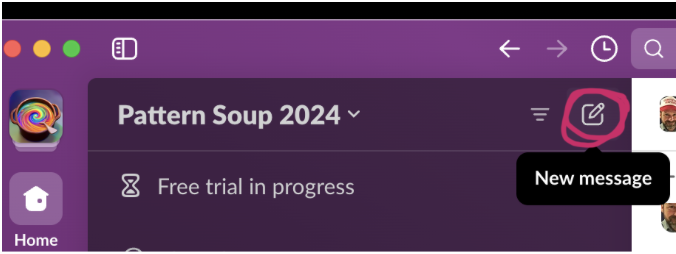
- Start a channel: Just click the “Add channels” link at the bottom of the channel list to start your own public or private channel (it’ll ask during set up.) You can set a description, pin links to the top, or create a canvas for brainstorming ideas together.
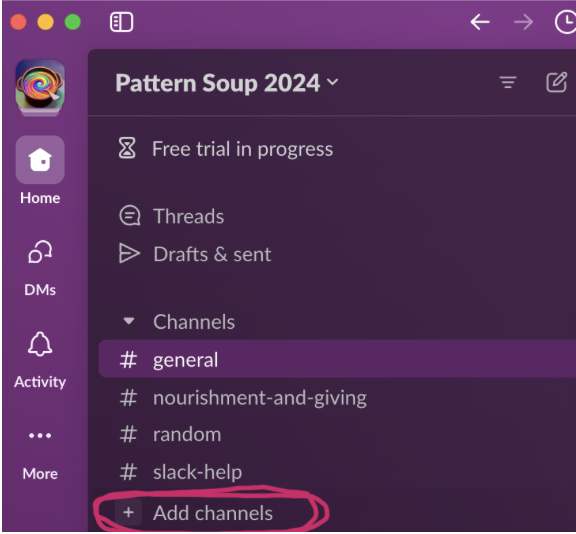
- Comment in thread: When you have a lot of different topics being discussed in a channel, it’s useful to start threads. Click on a message that you want to respond to directly, then click the “Reply in Thread” button in the pop-up on the right. You’ll start a string of messages that tuck in under the first one. Useful for sidebars!
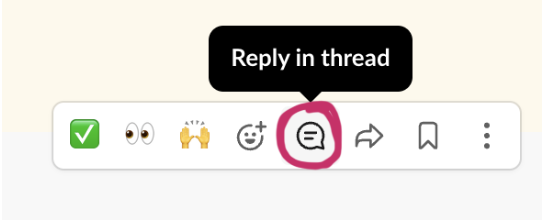
- React with emojis: Reactions are part of the fun of Slack! Hover over a message and use the button below or to the right to choose a reaction.
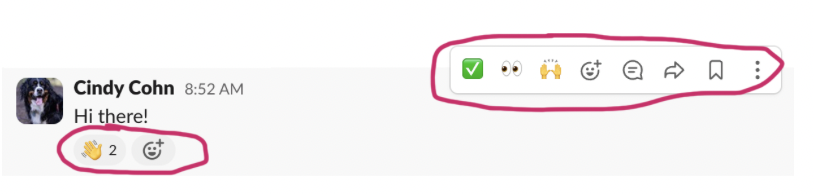
IMPORTANT NOTE: We're using the free version of Slack. One of the limitations is that messages older than three months old get archived and blurred. This works fine for most conversations — the Stones have been using it like this for several years — but if you're creating content that you want to hold on to, it's best to save it somewhere else, like on your local computer or a Google Doc.
Slack is intuitive and user-friendly, but if you have any questions or need further assistance, go to Slack's Help Center which offers detailed guides and articles to help you get started. You can also join the #slack-help channel or email us at BigSoupyLove@gmail.com.